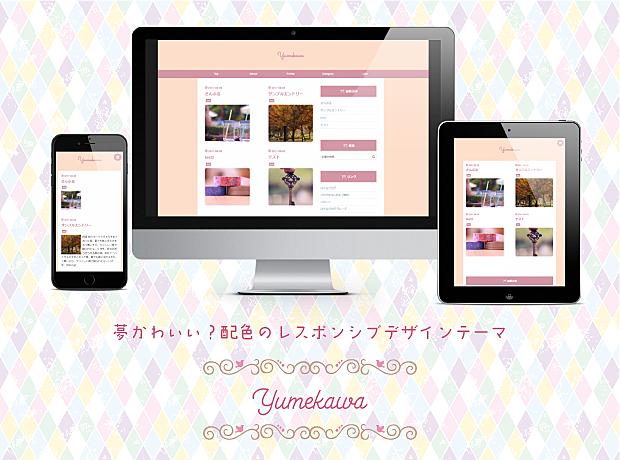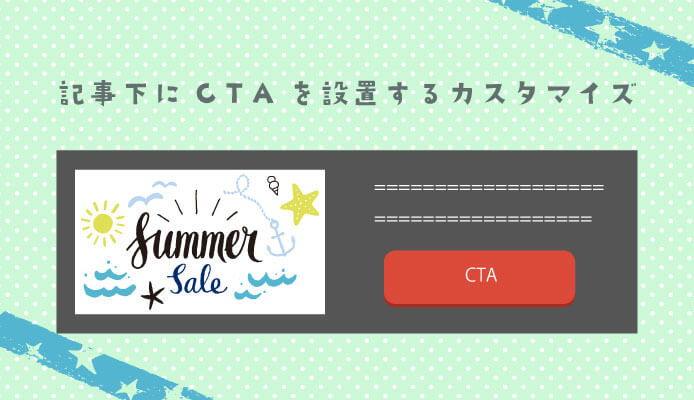
記事下にCTAを設置するカスタマイズを作りましたのでご紹介します。WordPressの有料テーマではよく見かけますね。このカスタマイズははてなブログはもちろん、WordPress、その他のブログサービスでも使えます。
CTAとは
CTAとは「CTA(Call To Action:コールトゥアクション)」の略でWebページ上でユーザーにクリックしてもらうなど行動を起こさせるためのボタンや画像・テキストを意味します。例えばはてなブログのトップページで言うと

この「はてなブログとは」の緑色のボタンがCTAです。
webサイトを作るとき、ユーザーに商品を購入してほしい、お問い合わせしてほしい、など何かしらの目的がある場合が多いと思います。そうしたPRしたいものを訴求し、コンバージョンへ結びつけるのがCTAです。
ferret-plus.com
- お問い合わせ
- 商品購入
- メルマガ登録
- 資料請求
見た目はこんな感じ
自分のはてなブログテーマを対象としてCTAを作ってみました。PC版

スマートフォン版

レスポンシブデザインでスマートフォンに対応しています。レスポンシブデザインではないスマートフォン版を使っている場合もそのままコードをスマートフォン版の記事下に入れてもらえば使えます。
カスタマイズコード
HTML(記事下)
デザイン>カスタマイズ>記事下のところに以下のコードを入れて下さい。内容は適宜変えてください。
<div class="cta-container"> <div class="cta-left center"> <img src="画像URL" alt="CTA画像"> </div> <div class="cta-right center"> <div class="cta-description"> ここに説明文を入れます。 </div> <a class="cta-btn" href="ボタンのリンク先URL" target=""><i class="fa fa-file-text fa-fw" aria-hidden="true"></i>CTAボタン</a> </div> </div>
CSS
デザインCSSに以下のコードを追記してください。色などは適宜変えてください。
/* はてなブログ共通CSSで記述済み */ .center { text-align: center; margin-left: auto; margin-right: auto; } /* CTAデザイン */ .cta-container img { width: 100%; max-width: 100%!important; height: auto!important; } .cta-container { background-color: #555;/* CTA背景色 */ display: -webkit-flex; display: flex; -webkit-justify-content: center; justify-content: center; padding: 30px; box-sizing: border-box; margin-top: 20px; } .cta-left { position: relative; width: calc(50% - 20px); text-align: center; margin-right: 20px; } .cta-right { color: #fff; font-size: 16px; width: 50%; } .cta-description { color: #fff;/* 説明文文字色 */ padding: 10px; text-align: left; } @media only screen and (max-width: 1023px) { .cta-container { padding: 10px; } } @media only screen and (max-width: 767px) { .cta-container { display: block; padding: 20px; } .cta-right, .cta-left { width: 100%; } } /* CTAボタン */ .cta-btn { display: inline-block; padding: 1em 1em; text-decoration: none!important; background-color: #db4a39;/*ボタン色*/ color: #fff!important; border-bottom: solid 4px #a92d1f;/* 影の色 */ border-radius: 8px; } .cta-btn:hover { background-color: #e37164;/* マウスホバー時 */ } .cta-btn:active { -ms-transform: translateY(4px); -webkit-transform: translateY(4px); transform: translateY(4px); border-bottom: none; }
スマートフォン用
レスポンシブではないはてなブログ独自のスマートフォン版をご使用の方は以下のコードをそのまま記事下に入れて下さい。
<div class="cta-container"> <div class="cta-left center"> <img src="画像URL" alt="CTA画像"> </div> <div class="cta-right center"> <div class="cta-description"> ここに説明文を入れます。 </div> <a class="cta-btn" href="ボタンのリンク先URL" target=""><i class="fa fa-file-text fa-fw" aria-hidden="true"></i>CTAボタン</a> </div> </div> <style> /* CTA */ .cta-container img { width: 100%; max-width: 100%!important; height: auto!important; } .cta-container { background-color: #555;/* CTA背景色 */ display: -webkit-flex; display: flex; -webkit-justify-content: center; justify-content: center; padding: 30px; box-sizing: border-box; margin-top: 20px; } .cta-left { position: relative; width: calc(50% - 20px); text-align: center; margin-right: 20px; } .cta-right { color: #fff; font-size: 16px; width: 50%; } .cta-description { color: #fff;/* 説明文文字色 */ padding: 10px; text-align: left; } @media only screen and (max-width: 1023px) { .cta-container { padding: 10px; } } @media only screen and (max-width: 767px) { .cta-container { display: block; padding: 20px; } .cta-right, .cta-left { width: 100%; } } /* CTAボタン */ .cta-btn { display: inline-block; padding: 1em 1em; text-decoration: none!important; background-color: #db4a39;/*ボタン色*/ color: #fff!important; border-bottom: solid 4px #a92d1f;/* 影の色 */ border-radius: 8px; } .cta-btn:hover { background-color: #e37164;/* マウスホバー時 */ } .cta-btn:active { -ms-transform: translateY(4px); -webkit-transform: translateY(4px); transform: translateY(4px); border-bottom: none; } </style>
補足:FontAwesomeの読み込み
ボタンのアイコンはFontAwesomeを使っています。FontAwesomeを読み込んでない方はフッタなどに以下を追加してください。既にどこかで使ってる方は不要です。
<link rel="stylesheet" href="https://maxcdn.bootstrapcdn.com/font-awesome/4.7.0/css/font-awesome.min.css">
以上、記事下にCTAを設置するカスタマイズでした。よろしければどうぞご利用下さい。
その他のはてなブログカスタマイズ記事はこちらをどうぞ。
blog.minimal-green.com